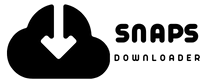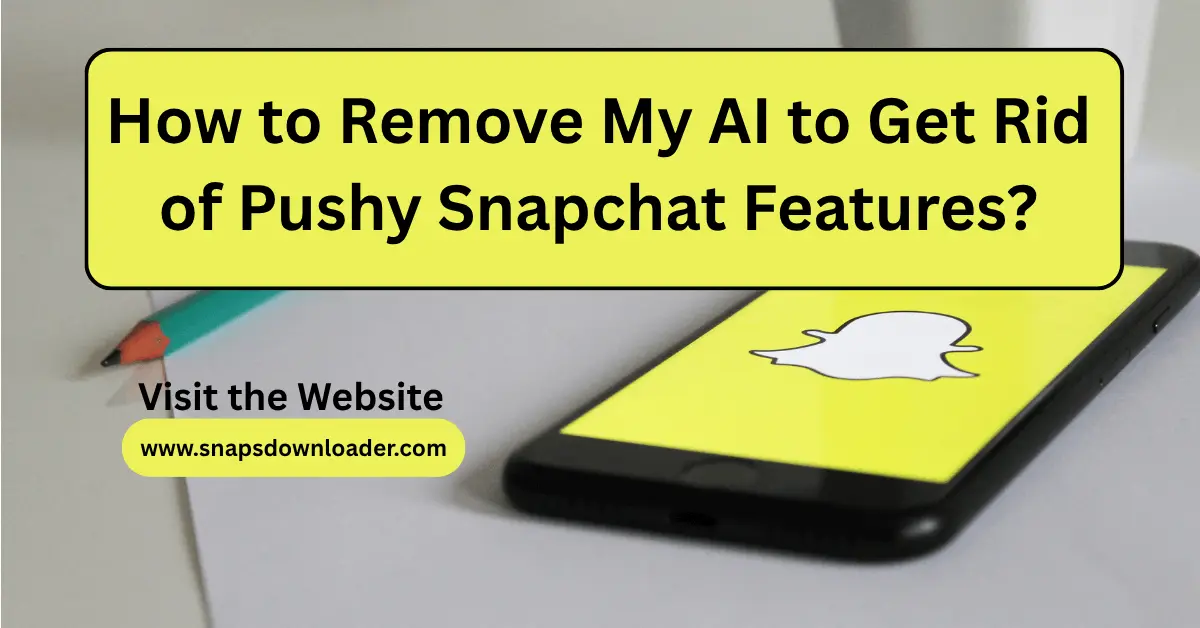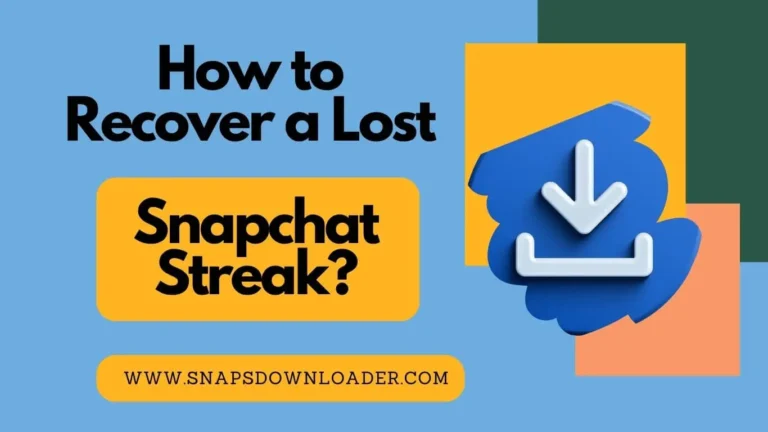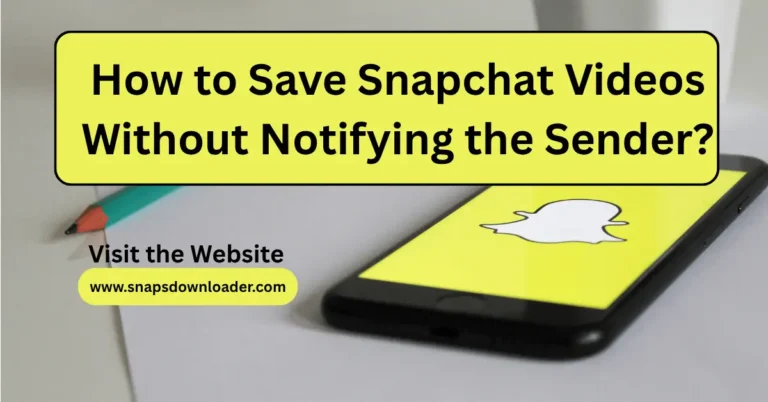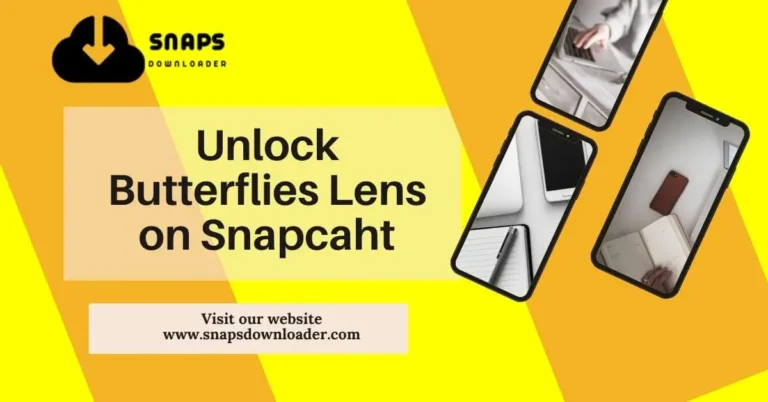How to Remove My AI to Get Rid of Pushy Snapchat Features? Latest 2025
Snapchat is a most popular social media platform where we can share pictures, videos, and chat with friends. But lately, many people feel that Snapchat is adding too many features that we didn’t ask for—especially the new thing called My AI. It using helps us in many fields, and also automate the functions of Snapchat, however, sometime it makes hurdle while using it. That’s why, it is necessary to remove My AI to get rid of Pushy Snapchat Features.
If you’re wondering how to remove My AI to get rid of pushy Snapchat features, you’re not alone. A lot of users find it annoying, and they want to go back to the old, simple Snapchat.
What Is My AI on Snapchat?
My AI is Snapchat’s chatbot. It’s powered by artificial intelligence and shows up at the top of your chat list. It can answer questions, give ideas, or even chat with you just for fun. It also automates the process of chat, and also answer to your friends automatically.
But not everyone wants it. Some people say it’s kind of creepy or pushy, and they just want it gone.
Why Do People Want to Remove My AI?
My AI automate the features of Snapchat. However, it sent pushy snapchat features, and disturb the users while using the Snapchat Application. It irritates the users by the following ways:
- It shows up in your chats even if you don’t use it.
- You can’t move or delete it easily.
- It takes up space where real friends should be.
- Some people worry about privacy.
If any of this bothers you, keep reading to learn how to remove it.
How to Remove My AI from Snapchat?
The way to remove My AI depends on what kind of Snapchat account you have. It is deleted permanently in Paid Subscription, while it is removed without deleting permanently in it’s free subscription. The detailed process to remove My AI to get rid of pushy Snapchat features is appendix below:
Remove My AI in Snapchat+ (Paid Subscription):
If you have a paid subscription of Snapchat, you can remove My AI permanently, and it will not bother you next time. Step wise process to remove My AI is given below:
- Open Snapchat Application.
- Login it and Go to the Chat screen.
- The icon of My AI is available at top of Chat Screen. Tap and hold on My AI.
- Tap “Chat Settings.”
- Select “Clear from Chat Feed.”
- My AI feature in Snapchat will not appear much more.
Now, you can enjoy the features of Snapchat without irritating My AI.
Remove My AI in Free version of Snapchat:
Snapchat doesn’t let free users remove My AI completely right now. But here’s what you can do to minimize the irritation of Snapchat:
- Mute My AI: You can tap and hold it, then mute notifications so it doesn’t bother you.
- Ignore it: You can move it down by chatting with friends more.
Some people say Snapchat might let free users remove it in the future. But for now, it’s stuck unless you pay for Snapchat+.
Tips to Stay in Control on Snapchat
If you don’t like pushy features like My AI, here are some extra tips:
- Turn off app notifications if Snapchat sends too many alerts.
- Don’t click on features you don’t use, so the app doesn’t think you like them.
- Give feedback to Snapchat through the app’s settings. If more people complain, they might change things.
The users can also save their favourite Snapchat Videos without notifying the creator of videos.
Final Thoughts:
My AI might be helpful for some people, but not everyone likes it. If you’re someone who feels irritation of using My AI, it provides the solution to avoid My AI. It describes the procedure to know how to remove My AI to get rid of pushy Snapchat features. The users can enjoy Snapchat without any hesitation. It is deleted permanently in paid subscription, while it is not removed permanently in free subscription, however, it’s functionality is controlled. Even if you can’t fully delete it without paying, at least now you know your options.